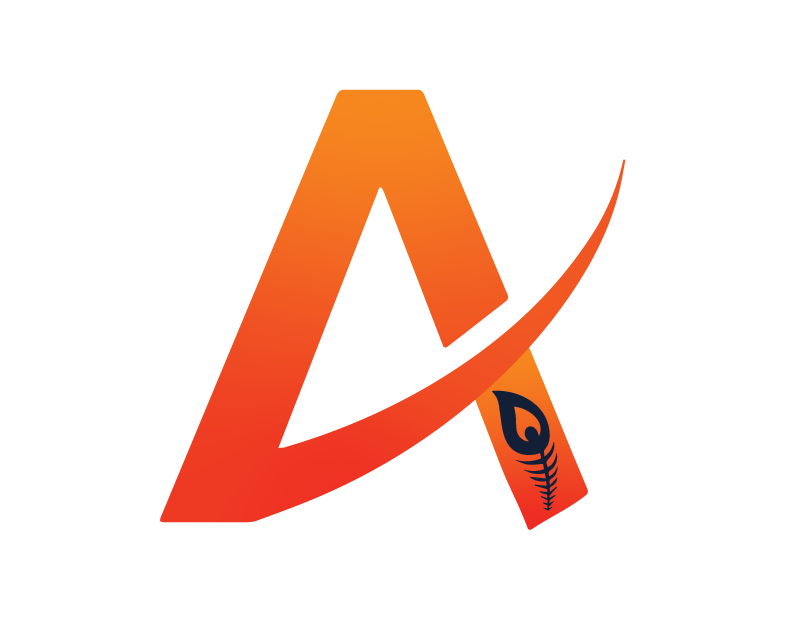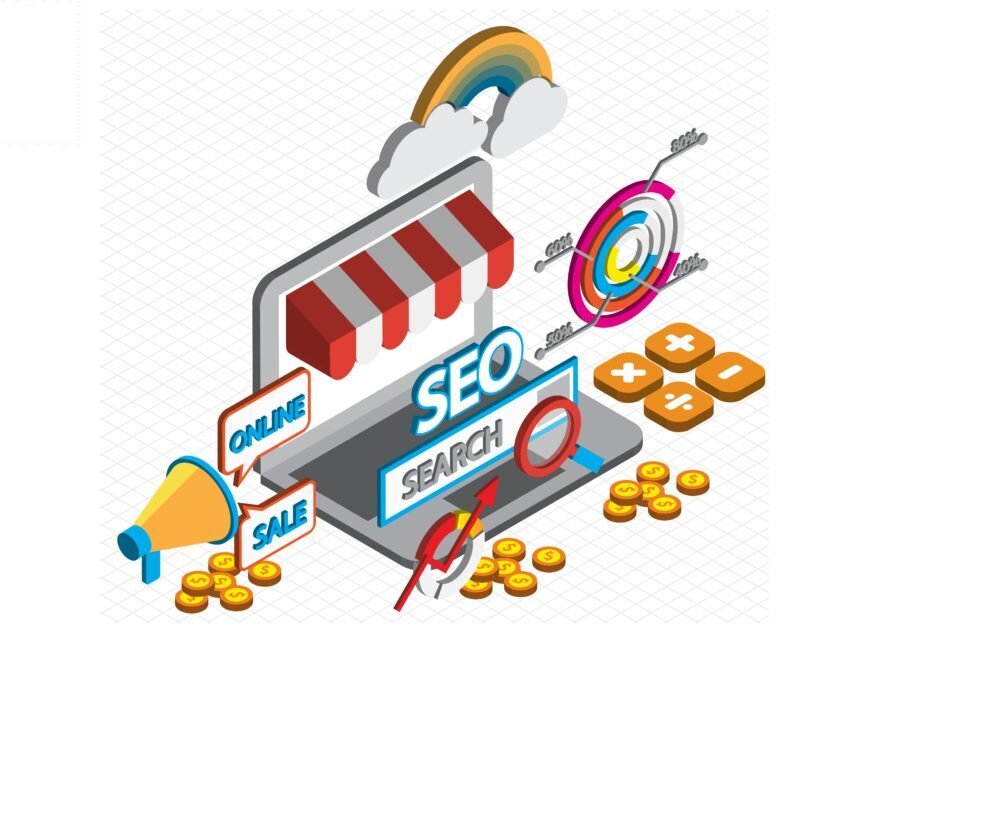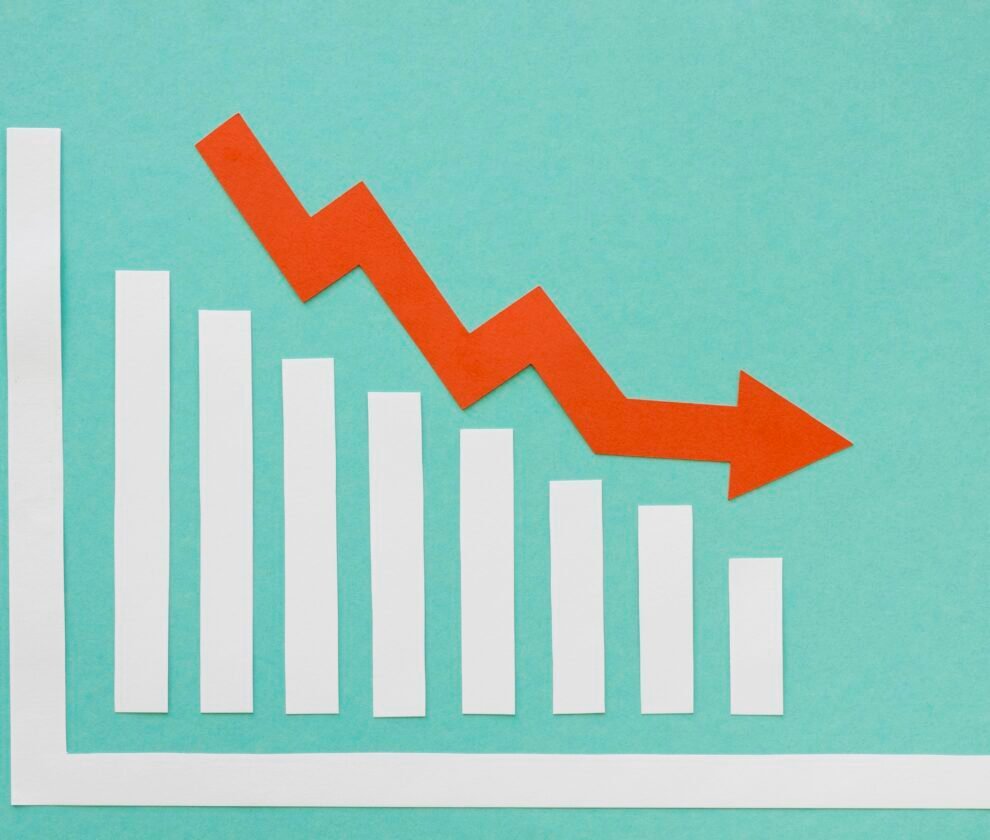Google Merchant Center is essential for e-commerce businesses looking to showcase their products in Google Shopping ads. However, success doesn’t just depend on uploading a product feed—optimizing it is the key to achieving better visibility and boosting sales. In this blog post, we’ll guide you through the best practices for optimizing your Google Merchant Center product feed to get better results.
1. Ensure Accurate and Complete Product Data
Your product feed’s data accuracy is crucial for Google to display your products effectively. Double-check all product attributes, such as:
- Title: Use clear and concise titles with relevant keywords (e.g., brand, product type, and important features).
- Description: Provide detailed and compelling descriptions that highlight key features and benefits. Include target keywords naturally.
- Price: Ensure prices match your website listings, including any discounts or promotions.
- Availability: Accurately reflect stock levels to prevent errors and ensure a smooth customer experience.
2. Optimize Product Titles with Keywords
Product titles are one of the most important fields Google uses to match searches with listings. A well-optimized title should:
- Include important details first: Use the brand name, product type, and key features early in the title.
- Be keyword-rich: Research relevant keywords and include them naturally.
- Stay within character limits: Keep titles concise (150-character limit), with the first 70 characters being the most critical.
Example of an optimized product title:
“Apple iPhone 13 Pro Max – 256GB, Silver, Unlocked – 6.7-Inch Display”
3. Leverage High-Quality Images
Images are the first visual cue that draws users to your product. Ensure that your product images:
- Are high-resolution and professionally shot to highlight the product’s best features.
- Meet Google’s image requirements, such as no watermarks, logos, or promotional text.
- Show multiple angles if possible to give users a full understanding of the product.
4. Use Detailed Product Categories and Attributes
Assigning your products to the correct Google product category is critical for reaching the right audience. Choose the most specific category possible to improve visibility in relevant searches. Additionally, fill in optional attributes such as:
- Size, color, and material to help Google match your products with user searches more accurately.
- Custom labels to segment products for seasonal sales, promotions, or special campaigns.
5. Implement Structured Data Markup on Your Website
Structured data markup helps Google understand the content on your website. This can enhance your product feed by allowing Google to pull more detailed and accurate information, including product reviews, price changes, and stock status.
- Schema markup (product, offer, review) improves product indexing.
- Keep it updated regularly for accuracy and better alignment with your Merchant Center feed.
6. Regularly Review Feed Errors and Warnings
Google Merchant Center provides feedback in the form of errors, warnings, and disapprovals. Regularly checking and fixing these issues ensures your products are displayed without disruptions.
- Fix disapproved items immediately to avoid losing visibility.
- Use the diagnostics tool to identify common issues like mismatched pricing or incomplete product information.
7. Optimize for Mobile Users
Since most shoppers now browse on mobile devices, optimizing your product feed for mobile is a must:
- Ensure mobile-friendly images and titles that look good on smaller screens.
- Use clear and short descriptions that convey the main points quickly.
- Ensure fast load times on product pages to reduce bounce rates.
8. Take Advantage of Promotions and Sale Price Annotations
Google allows you to display promotional offers directly in your Shopping ads, making them stand out. You can:
- Add promotional feeds with special discounts, codes, or offers.
- Use sale price annotations to show the difference between regular price and the sale price.
This tactic encourages clicks and increases conversions, especially during holiday seasons or clearance sales.
9. Utilize Google’s Feed Rules for Automation
Google’s Feed Rules feature allows you to modify and clean your product data without changing the source file. Use this feature to:
- Automatically fix common errors like missing fields or incorrect data formatting.
- Create rules for dynamic updates, such as automatically applying price discounts or updating availability status.
10. Monitor Performance and Make Data-Driven Adjustments
Optimization is an ongoing process, and monitoring the performance of your product feed is crucial. Use Google Merchant Center reports and Google Analytics to track:
- Impressions, clicks, and conversions for each product.
- Top-performing products and underperformers—adjust product titles, descriptions, or images accordingly.
- Search query reports to find new keywords to incorporate into product titles and descriptions.
Conclusion:
Optimizing your Google Merchant Center product feed is not a one-time task but an ongoing process that requires constant attention to detail. By following these best practices—such as improving product data accuracy, refining titles with keywords, and utilizing promotions—you can improve your product visibility, click-through rates, and ultimately, conversions. Keep testing, monitoring, and refining to stay ahead of the competition.